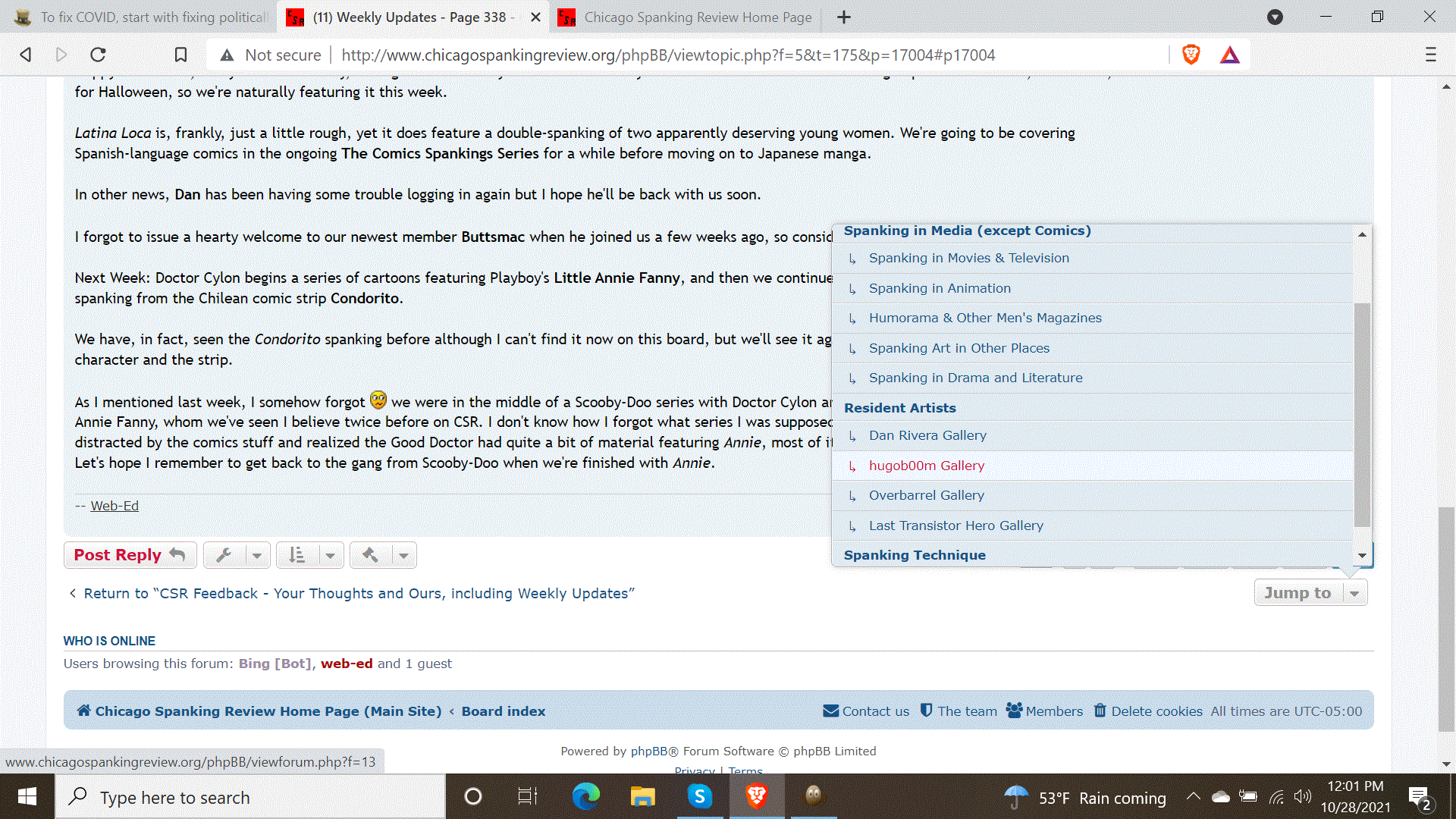On the CSR main site, most of the pages are short enough that scrolling up and down is no big deal (and I make the pages narrow enough that scrolling from side to side, which is a huge pain, is not necessary). The exception is the Fiction Gallery, where whole stories are found on one single (web) page; there I placed a "Return to Top of Page" button at the bottom of each page. But what do you do here on the Bulletin Board, where even with the ten-post-per-page limit the pages can get a little long?
You can, of course, use the vertical scroll bar. Or you can hold down your "Page Up" key (I often do this on other web sites). The "Home" key will only take you (inside the text box you're writing in) to the top of the current paragraph, which is really not very useful. You could use the "Up Arrow" key, but that's very slow and better suited to when you only want to scroll up a short way. Fortunately, the board provides built-in "Up Arrow" buttons that will take you to the top of the current page (not available when you're writing a post or viewing the list of topics on a forum, but it's not needed there anyway). It's a little small so it's easy to overlook, but it looks like this:
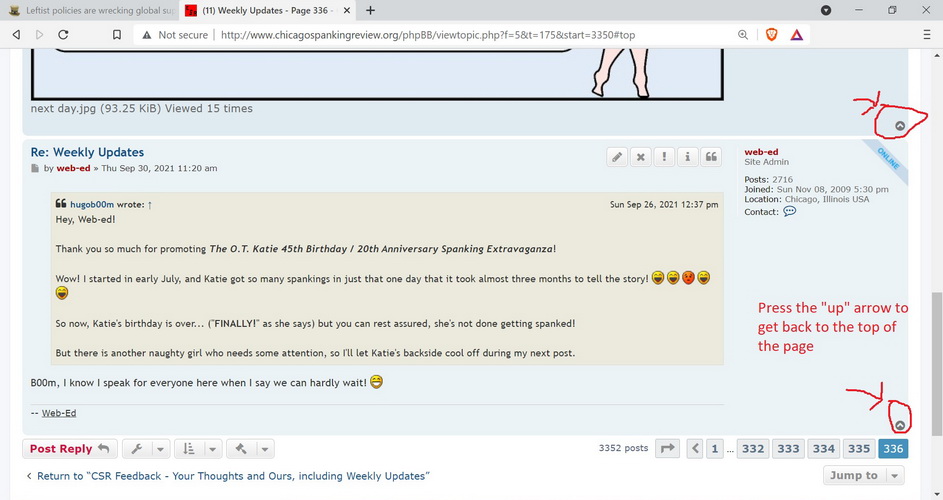
Note that there is one button for each post on the page (maximum of 20 selected by me; if anyone thinks we should allow more than 20 posts per page please say so because I have some options, although I forget what the absolute maximum is). This is generally the quickest way to go back to the top of the page.